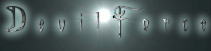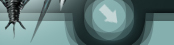Make Windows XP Programs Run in Windows Vista.
So you upgraded to Windows Vista because it's the new, cool operating system. You were excited when you first started using this new OS, but now you're frustrated. There are hundreds of dollars' worth of computer programs sitting on your desk – now useless because they were designed for Windows XP. Apparently Vista does not want to run these programs. What do you do now?
<!--[if !supportEmptyParas]--> <!--[endif]-->
Fortunately, Microsoft put a little bit of thought into XP-to-Vista compatibility. The programmers created a solution: compatibility mode. This helps you run more of your XP programs in Vista, which will save you lots of money and frustration. Here's how to make your older software work like it should in the new operating system environment.
<!--[if !supportEmptyParas]--> <!--[endif]-->
The nonfunctional program should have a shortcut link. Find this and right-click on it.
<!--[if !supportEmptyParas]--> <!--[endif]-->
You should see a menu that's full of options. Left-click on "Properties."
<!--[if !supportEmptyParas]--> <!--[endif]-->
Now click the "Compatibility" tab in the menu that just popped up.
<!--[if !supportEmptyParas]--> <!--[endif]-->
There should be a box marked "Run this program in compatibility mode for" – followed by a scrolling menu with all sorts of operating systems and options listed. Make sure that the "Run this program…" box is checked.
<!--[if !supportEmptyParas]--> <!--[endif]-->
Now look at that huge list of operating systems and options. Click on the OS that is compatible with your program. By default, most of your software was probably designed to be compatible with Windows XP, so select that OS first.
<!--[if !supportEmptyParas]--> <!--[endif]-->
Click "OK."
<!--[if !supportEmptyParas]--> <!--[endif]-->
Now restart the program that you just tried to fix. In most cases, the software will run without too many more problems.
Sometimes, however, you still have trouble with the program that you're trying to run. If that's the case, you can go back to the compatibility-mode menu and change some of the options. Try selecting a different operating system from the list. Change the checkboxes beneath that list. Restart your PC, too, as that can fix the problem.
|