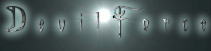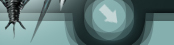Create a Vista recovery disk and rescue Vista. This tutorial is for creating a recovery disk for Vista which will enable you to attempt to rescue Vista installations which are corrupt.
Please note that the recovery disk cannot be used for actually installing Vista itself - only for repairing!
First of all you will need a Vista recovery disk, or your genuine Vista disk. If you do not have one then follow the instructions below:
Click on the link below to download the ISO image for the disk.
Save this to your hard drive in a convenient place.
Free download Windows Vista Recovery Disc x64 (64-bit) Edition
Now burn this image to a CD/DVD.
Once you have burned the image to disc we can then proceed to the next step - how to recover Microsoft Vista.
Recovering Microsoft Vista:
Place your Vista recovery disk in the drive and reboot your computer.
If your computer does not automatically boot from the new boot disk then you may need to change your BIOS settings to enable your CD Rom as the 1st boot device.
As your computer boots you should see the screen below appear.
All you need to do here is to select the details which are relevant to your computer and click on the
Next button.

Once you have clicked next you will transferred to the next screen in sequence, choose the option to
Repair your computer.

This will then take you to the next screen shown below. In this window you should be able to see your operating system listed. If it is not, as in this case, then you will need to load the drivers for your SATA disk/hard drive by clicking on the
Load Drivers button and browse to the location where the drivers are stored. Once this is done highlight your operating system (There should only be one listed) then click on the
Next button.

On the next screen choose the option
Startup Repair.

The tool will now attempt to repair your installation of vista, this may take a while and your computer will reboot a couple of times during the process. You do not have to do anything else, simply sit back and make yourself a cuppa and let the installation complete.